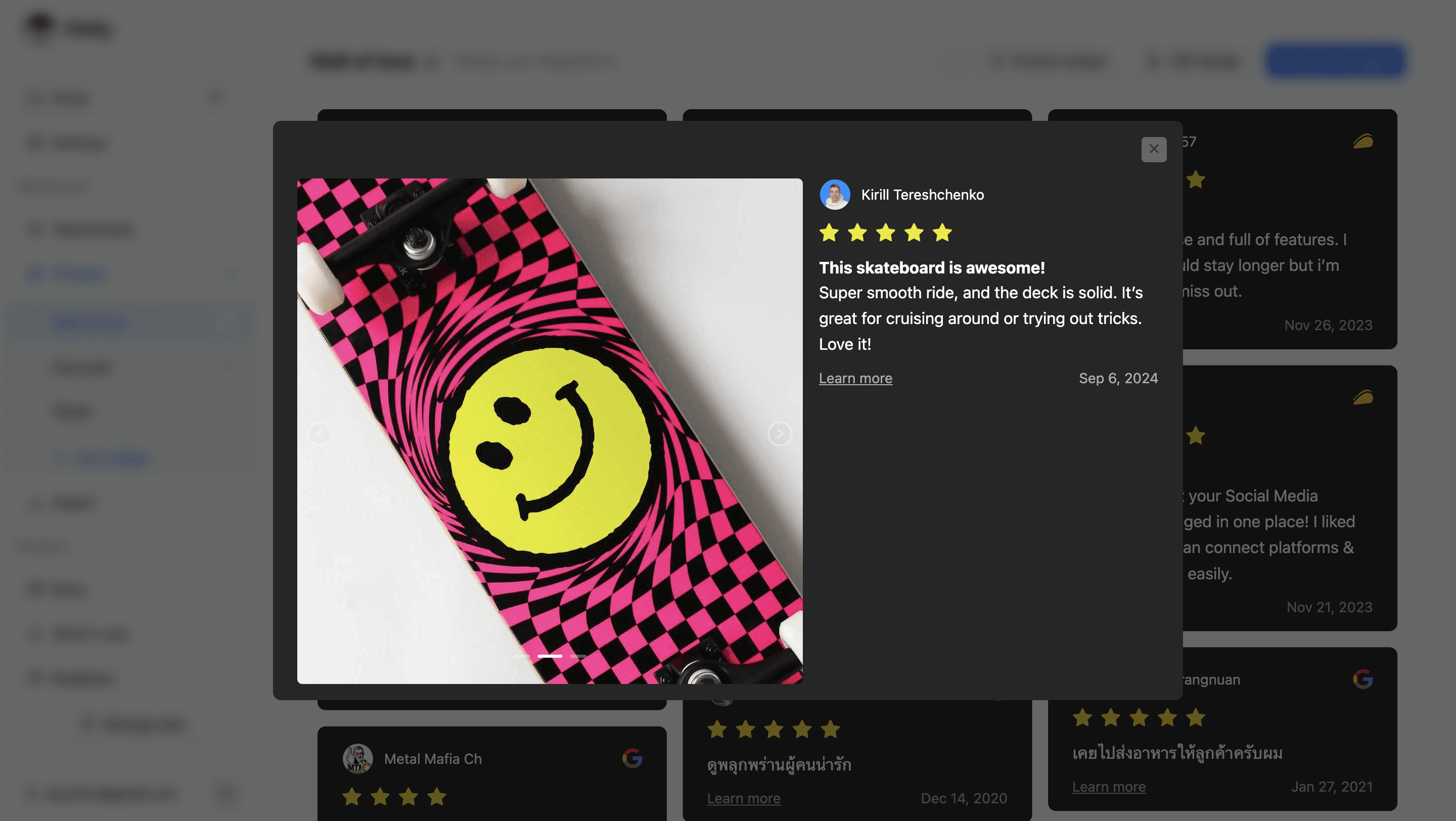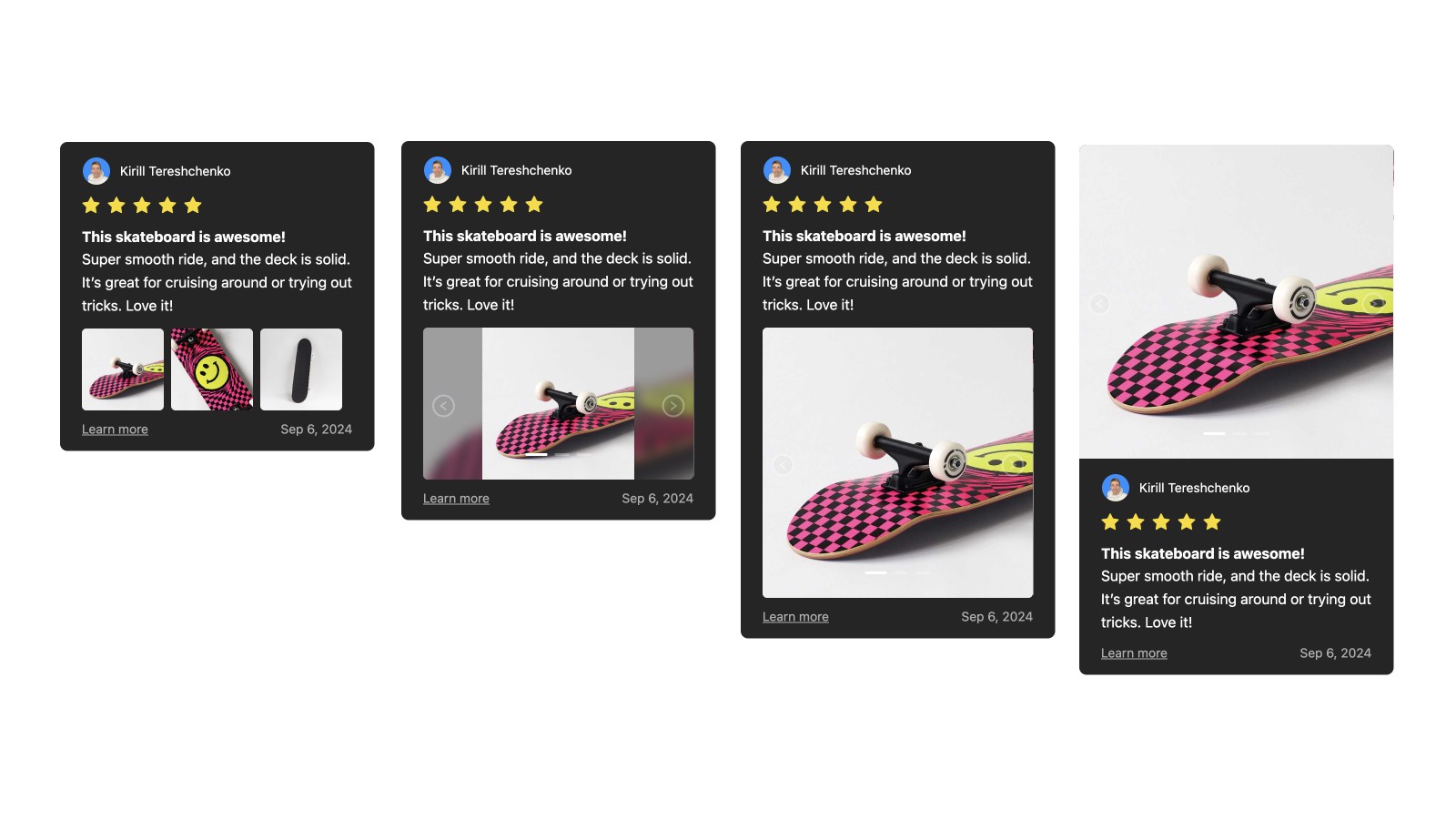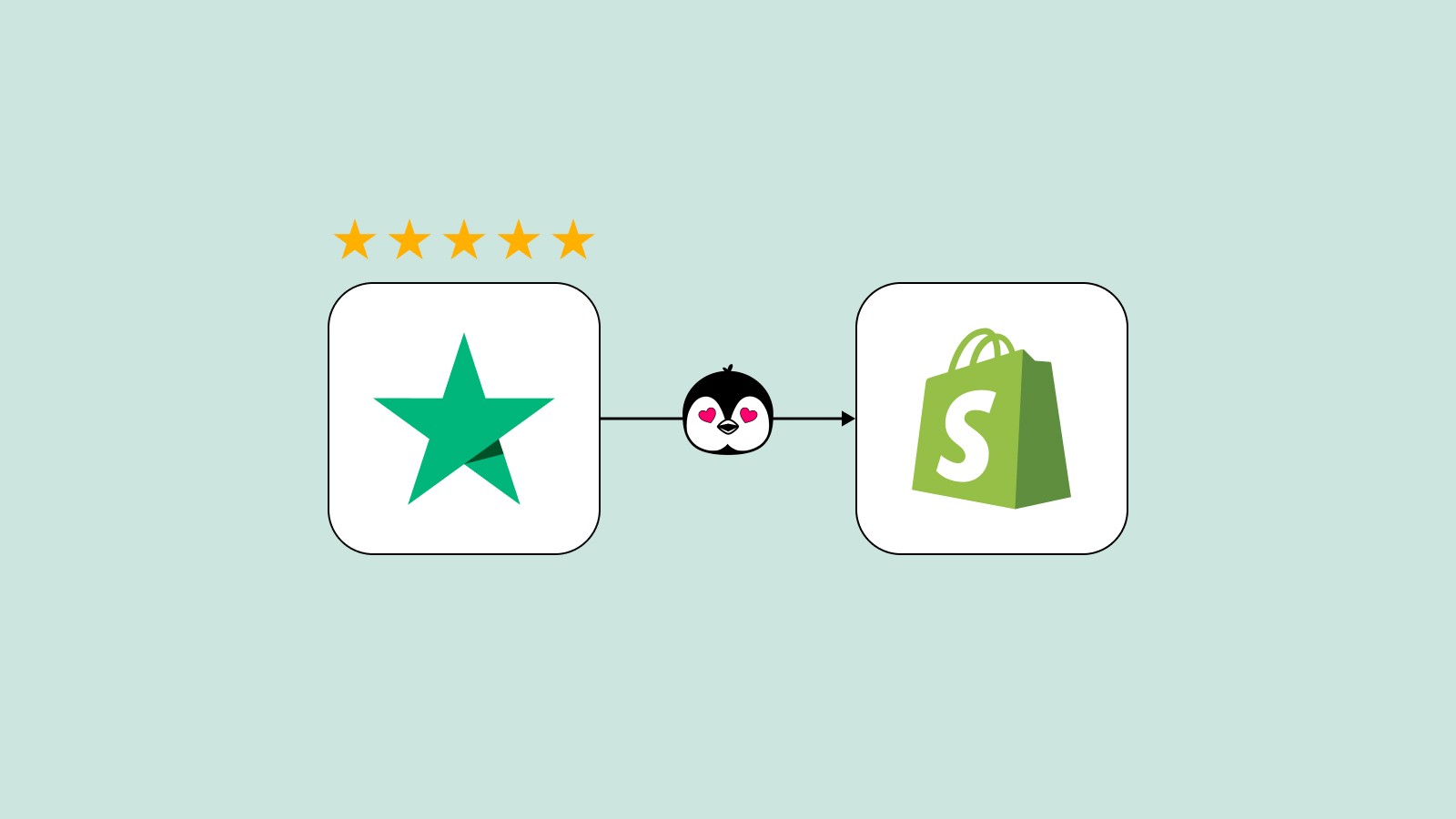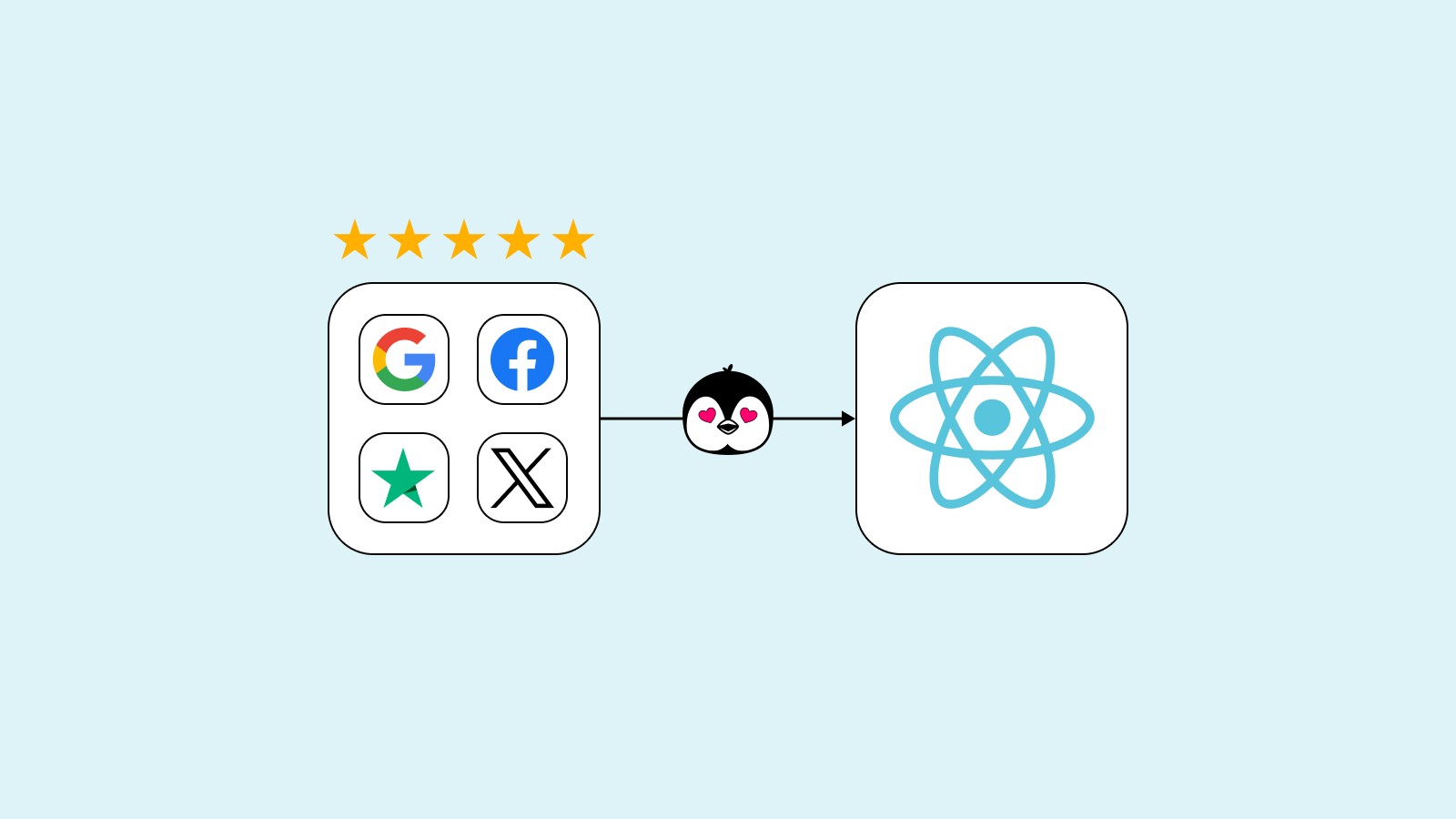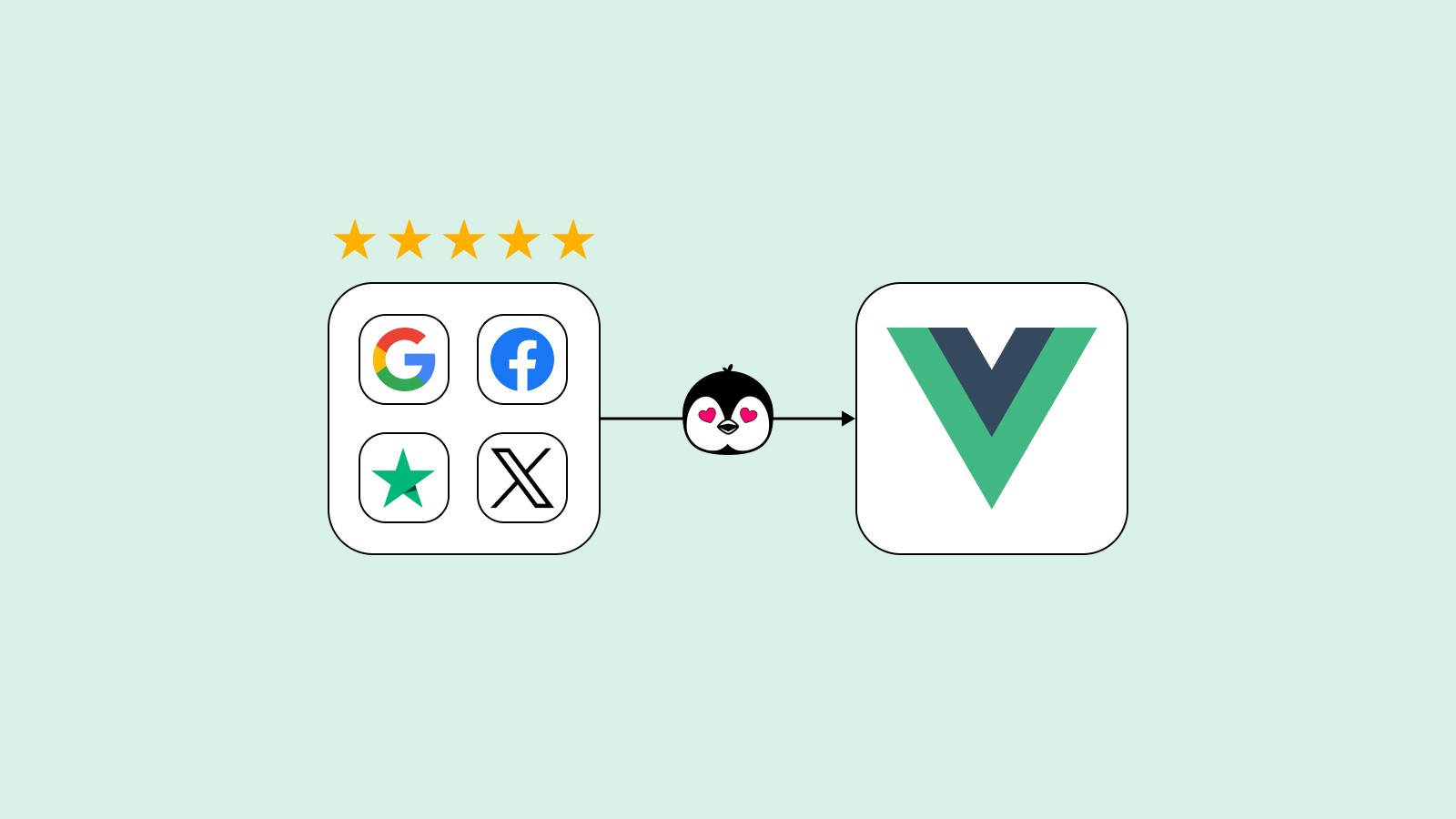Preview, edit, and customize Photo Reviews
In this tutorial, you’ll learn how to preview, add, edit, and customize photo reviews. This guide will help you make your reviews more engaging by adjusting the layout and appearance of photos within them.
Adding and Editing Photos in Reviews
If photos already exist in your review, they will be automatically imported. Voila! ✨ You can then choose to hide some photos, add more photos, or change the primary photo as needed. For manually added photos, you have the ability to fully remove them.
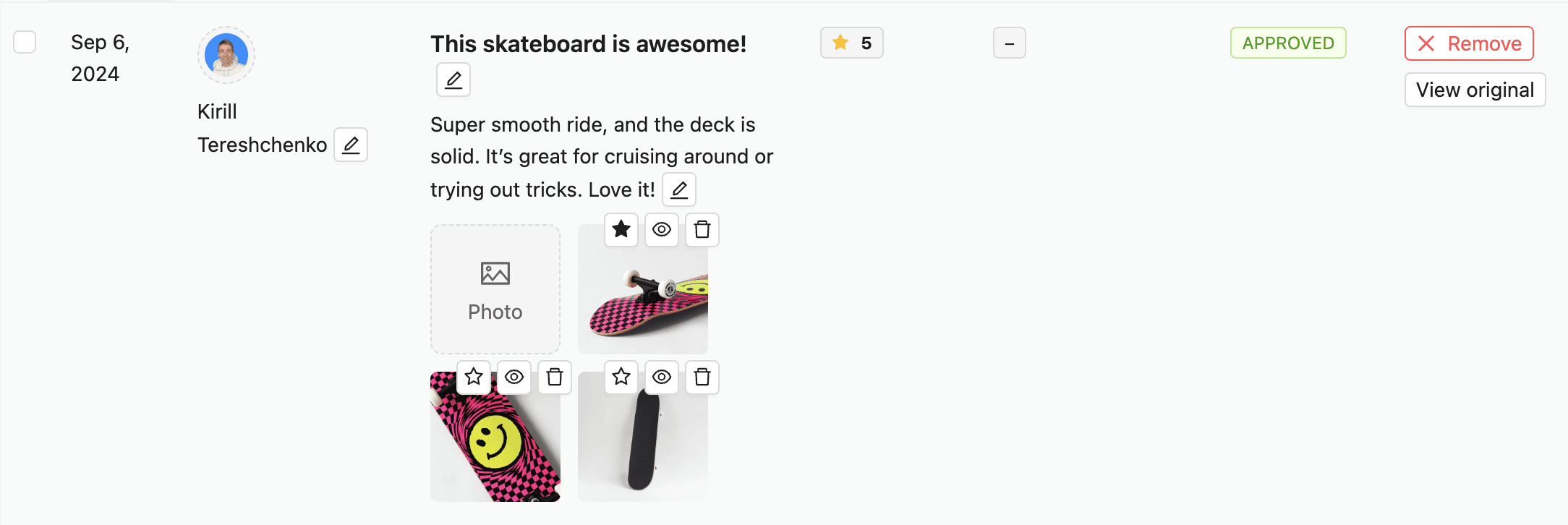
Customizing Photos Layout
Customizing how photos are displayed in your reviews can make them more visually appealing and effective. Here’s how to adjust the appearance and layout:
Click Widgets and select the widget you want to edit.
Click Edit design.
Locate the Show Images option. Here, you can control the visibility, position, size, ratio, and scaling of your photos for the current widget:
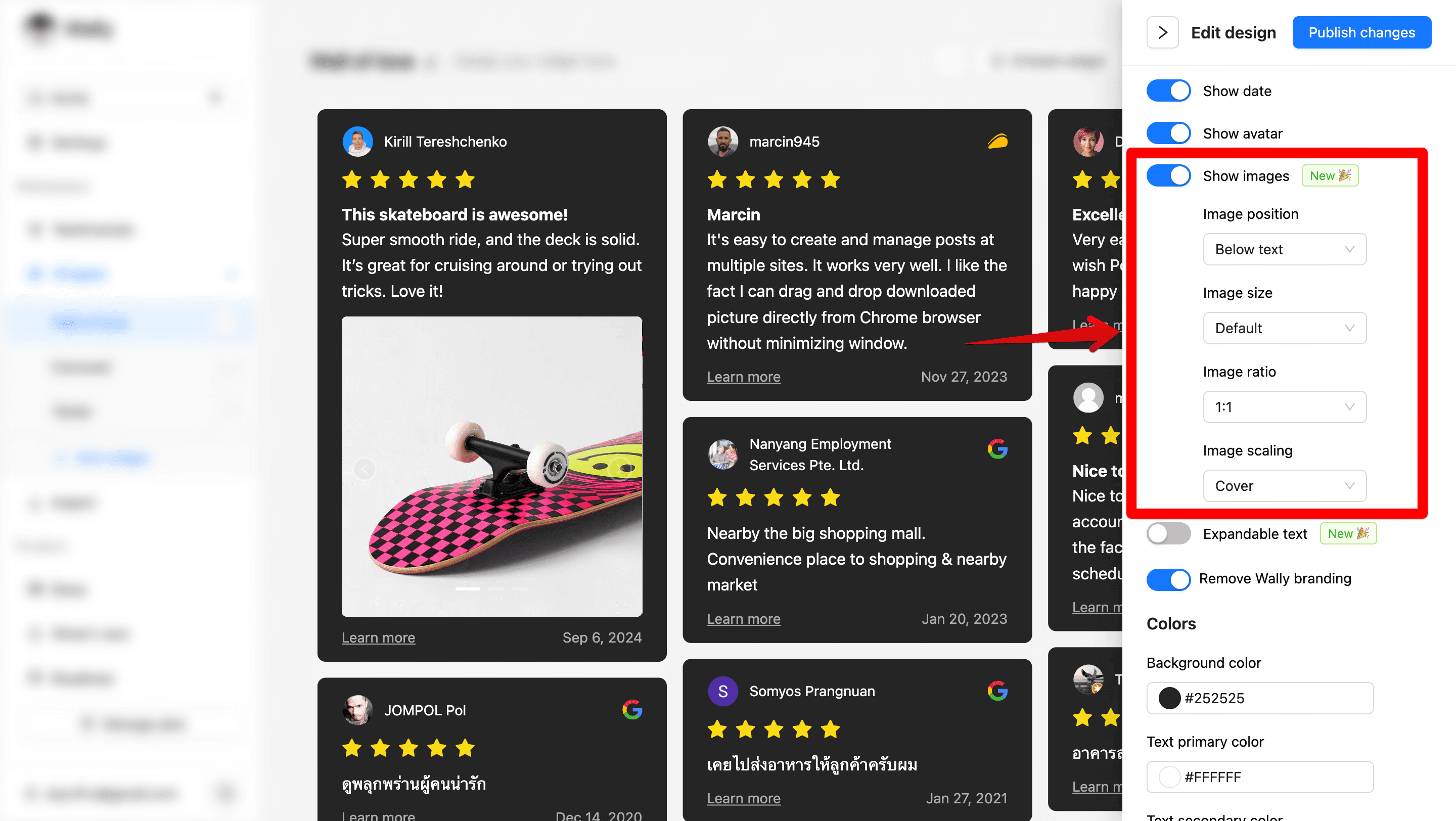
If there are multiple photos, a carousel will be automatically added to allow your visitors to slide through them easily:
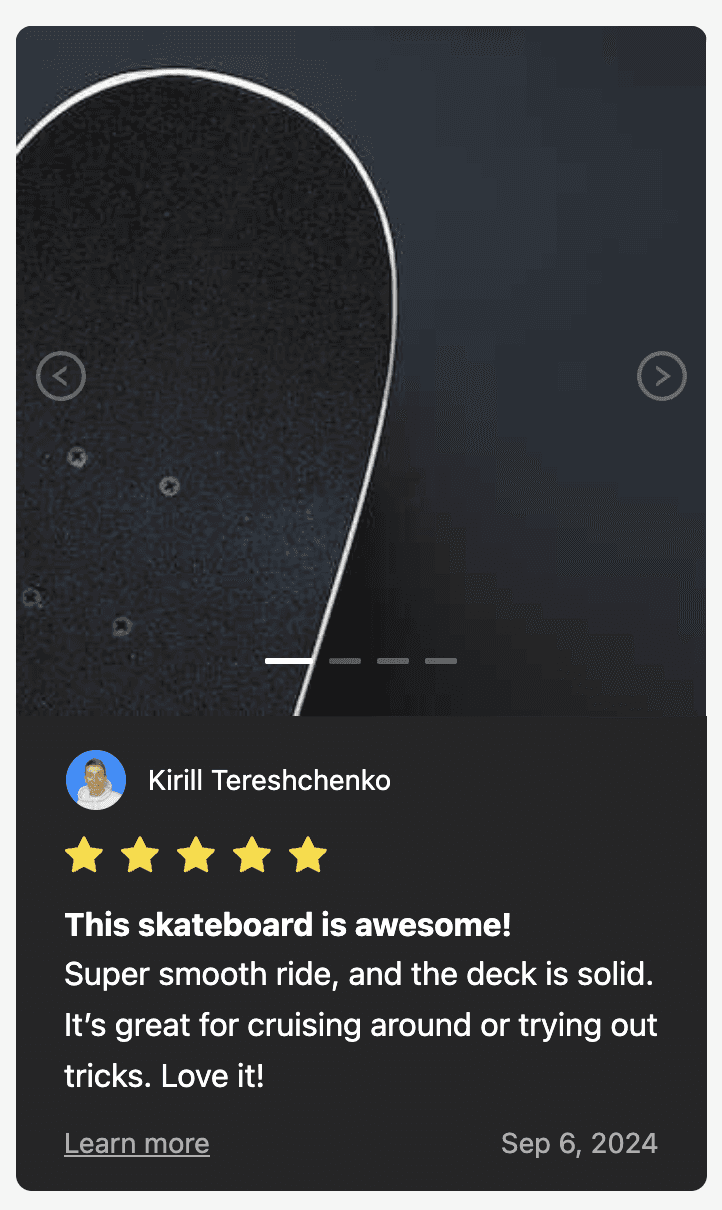
Previewing Photo Reviews
Your website visitors can click on any photo to view it in a larger size. In the modal, they can slide through all reviews with photos ✨ and see the review text and details.